To: scissorhands
This is what is missing in the newest version 5.1 and hence what I have been talking about in my post located here.
http://forum.avs4you.com/posts.aspx?lng=ENG&t=2724
What you need to do is click on the square underneath the green circle at the top of the window as shown here.
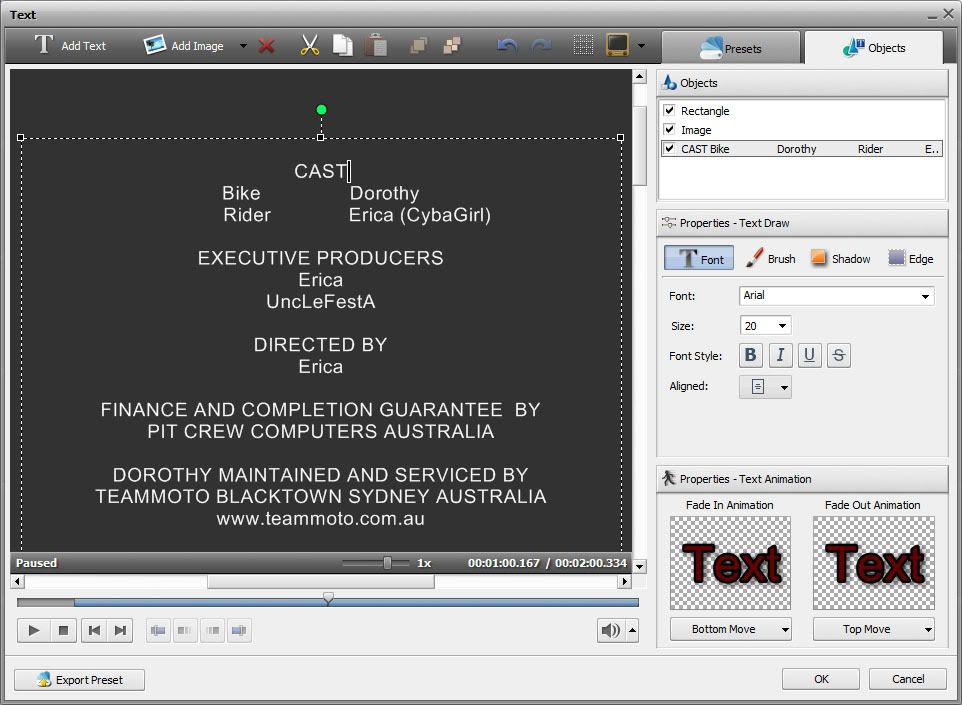
Then drag this box down to the top of the video window as shown here.
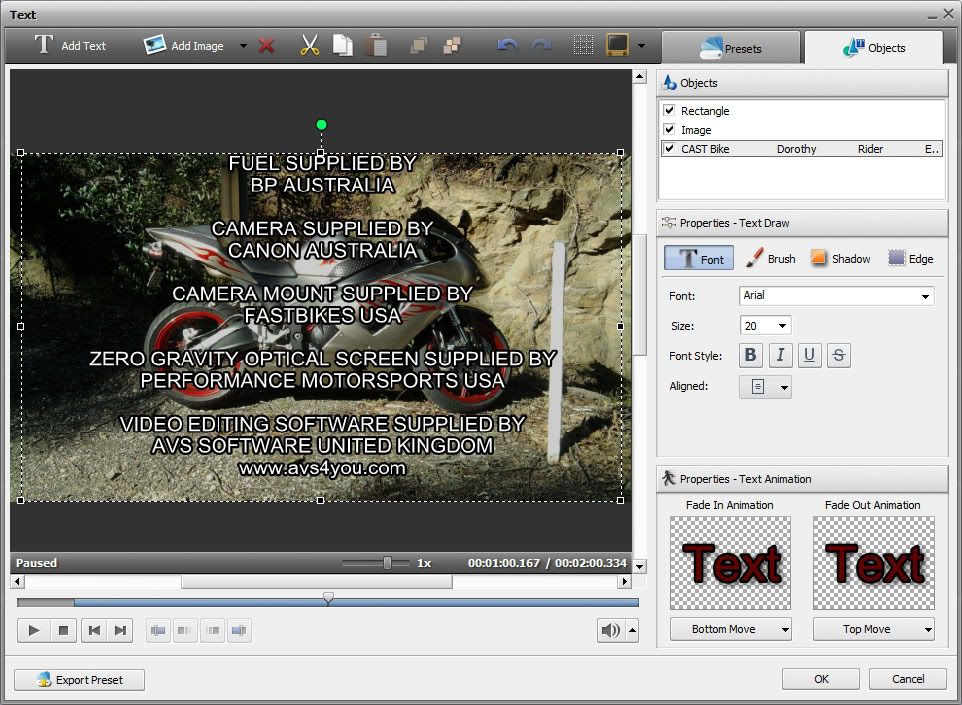
You can also adjust the position of the side text by dragging the side boxes in or out depending on the look you are trying to achieve. In my video I have dragged them in a little bit so that they do not take up all of the left and right hand side space.
You may also have to do this for the bottom of the text box as well depending on how much text you have in your end credits. I have a lot because I have alot to say and I want to support the business and companies that helped me produce my movies including AVS 4 Youas shown :).
Please note. It is not possible to do this in the latest version which is 5.1.1.128 of AVS Video Editor. As the size boxes have been removed and now the text boxes are automatically controlled by the program. I'm hoping that the developers will put this feature back in an updated version very soon. As it is a very important feature of the program.
However there is a work around until a new version with the text box adjustment has been replaced in the program. The work around I have come up with is this.
Install version 5.1.1.128 of AVS Video Editor into its default directory. Once this has been installed.
Install version 4.2 but install this version into a different directory. I just added a 4 to end of the directory name like so.
C:\Program Files (x86)\AVS4YOU\AVSVideoEditor4
My version 5.1.1.128 is installed into the default directory like so.
C:\Program Files (x86)\AVS4YOU\AVSVideoEditor
Please note I am running Windows 7 64bit so that is why you see a (x86) directory. If you are running a 32bit version of Windows your program directory will look like this.
C:\Program Files\
Hope this helps.
If your interested in how my video turned out and in particular the scroll credits at the end of the movie you can see it via this link.
http://www.youtube.com/watch?v=mIMt7J2qV8Y
If you have any other questions please let me know and I will help you where I can.
Hoping Vlad will see this post and see what I have been trying to explain all along :).